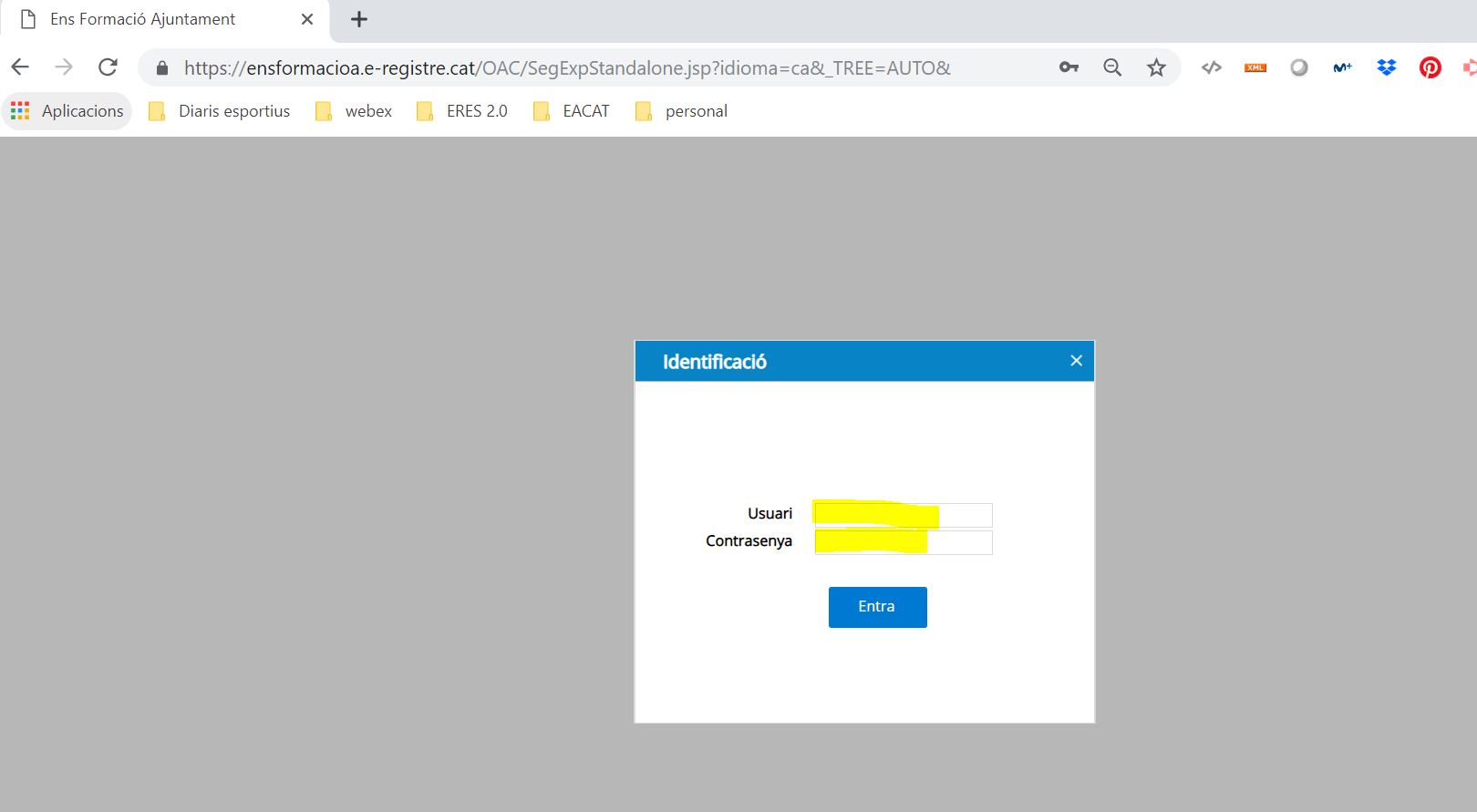ROLE: Any user who has roles in the ERES 2.0 service
Normally, the preferred way to access ERES 2.0 is through the applications section of EACAT. However, when, for technical reasons, it is not possible to access EACAT, this affect penalizes access to ERES 2.0. For this reason we have enabled a secondary access to be able to access the tool without having to go through the EACAT.
The steps to follow are the following:
Step 1: Set the user's password
To be able to access the ERES 2.0, without going through the EACAT, it is essential that each user configures a password. To do this, you must enter the ERES and go to the "Tools" tab.
Once inside, a record will appear with your user data: user code (DNI or identification number), name and roles. To configure the password, just select your user and click on the following icon:
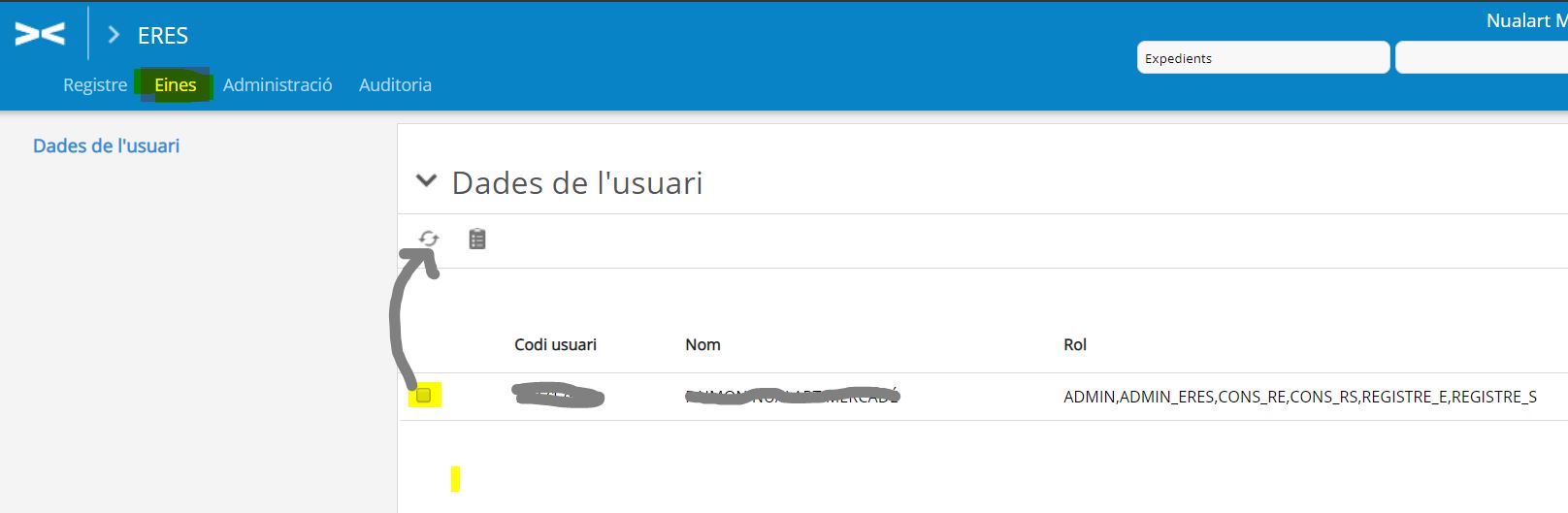
On the next screen, it is only necessary to inform the password that the user wants to use by filling in the "new key" field (the first time it is done, it is not necessary to inform the current key since there is none configured).
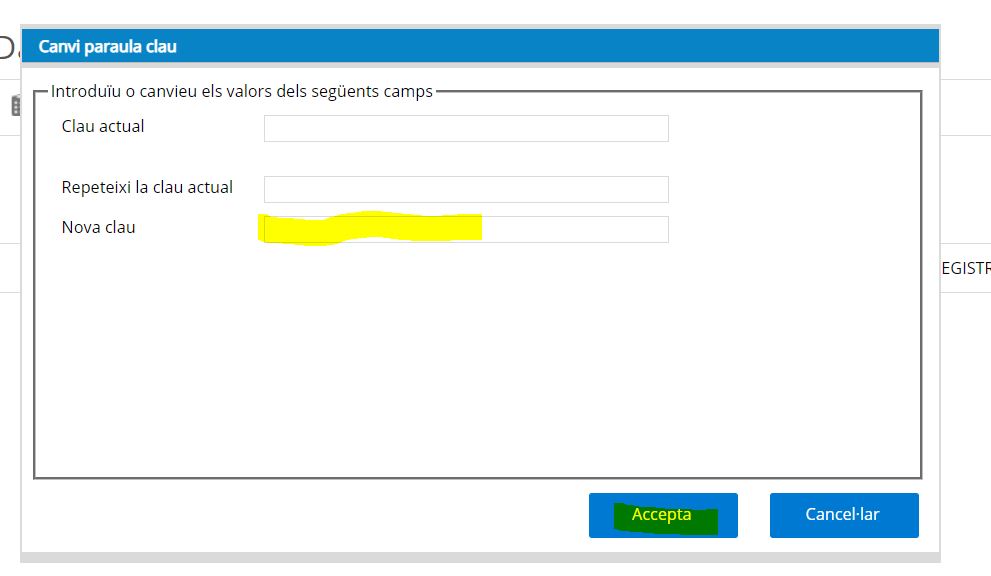
Once created, the user can modify it at any time.
Step 2: Access the alternative web address
To be able to access the ERES 2.0 directly, you need to open your web browser and type in a specific web address. It should be borne in mind that this is different for each entity, however, it is very easy to know which one it is since the pattern is as follows:
https:// nomdelens .e-registre.cat/
To find out the name of the entity, you only need to access ERES 2.0 once using EACAT and once inside you will see the name of the entity in the URL of the browser, just before " .e-registre.cat/ …. ".
For example, in this case it is "enformation"
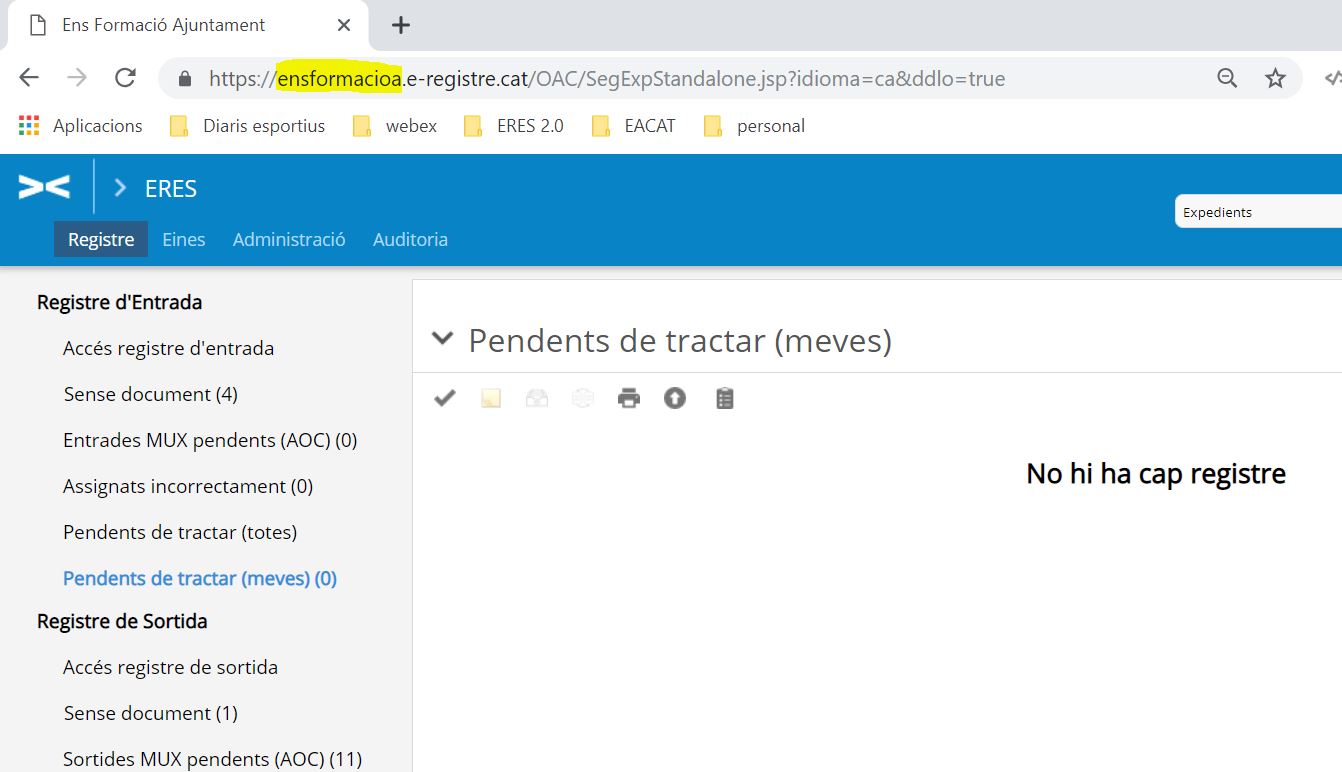
Continuing with the previous example, the web address that should be indicated to access ERES 2.0, without going through EACAT, would be this: https://ensformacoa.e-registre.cat/
On the next screen you will see the alternate ID screen. All you need to do is indicate in the "User" field your DNI or identification number and in the "password" your password and click "Enter".
Important: the DNI or identification number is case sensitive. Therefore, your letter must be indicated as your identification number appears in the "User data" section of the "Tools" tab of the ERES 2.0