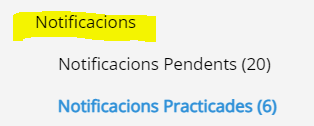For those ERES 2.0 users who have the e-NOTUM service, it is possible to send notifications from the exit register, by integrating the two services. This feature allows you to create an output from a registry entry and from there, send a notification or communication to those interested in the registry. Useful for example to send a reply to citizens who send us a telematic registration entry.
In order to use it, you must inform the AOC Consortium in advance of the need to use this functionality in order to carry out the corresponding configurations regarding the status query of the notifications and the recovery of data. 'evidence of the same.
Once we confirm that you can start using the functionality from your body, the operation will be as follows:
The check-in user will be able to view the entry and attach a new document to the check -in in the check-in inbox, before creating the check-out, which will be taken later . , as an administrative act of the notification . Once done, you will need to create the exit log to notify / communicate via e-NOTUM from the button below:
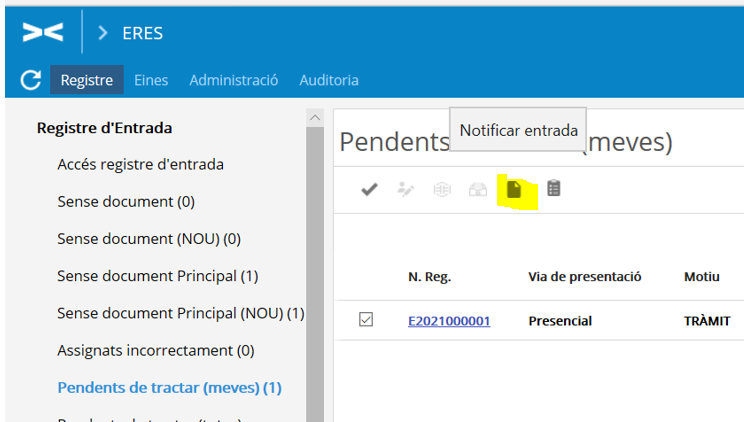
The query user of the outbound log will be able to manage the sending of the notification from the "Pending mine" tray of the ERES 2.0 outbound log . Click on the "Notify" link.
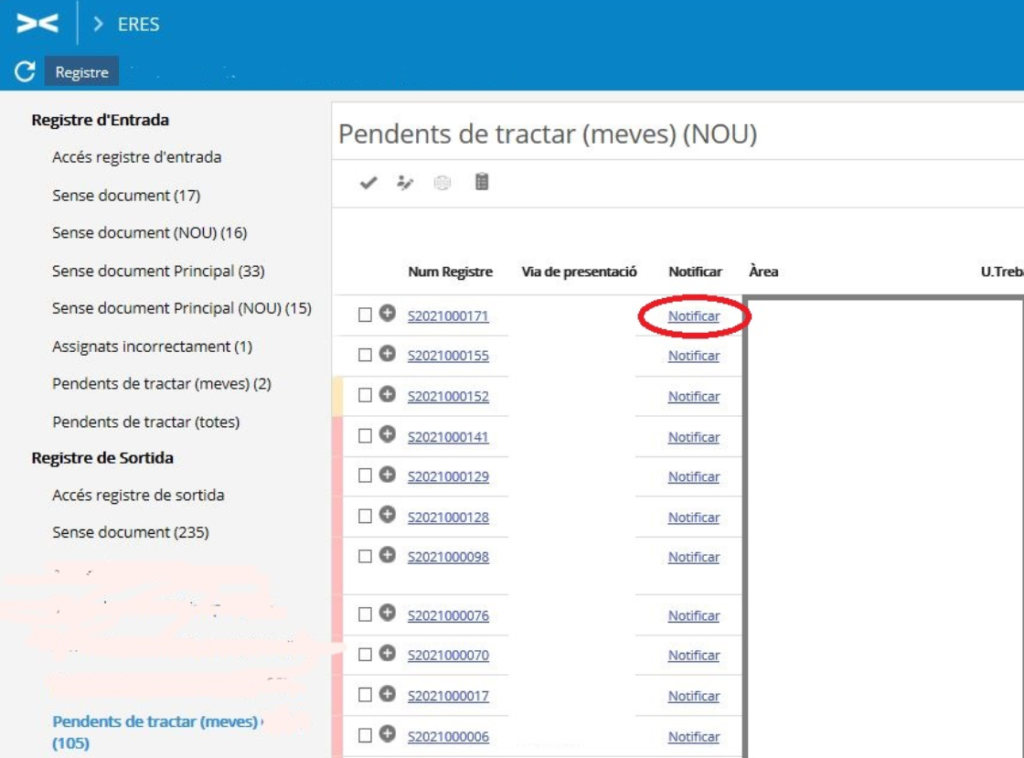
Through the currently loading screen, access the "Notification Tracking" link

Select the document to be notified and choose from the options to send communication or notification via e-NOTUM. Additionally, other attachments can be added to the notification, from the documents that the exit log incorporates using the button with the clip icon on the screen below.

On the next screen, check the contacts of the person concerned with the registration and the type of access defined by the electronic notification. Once done, accept the submission:
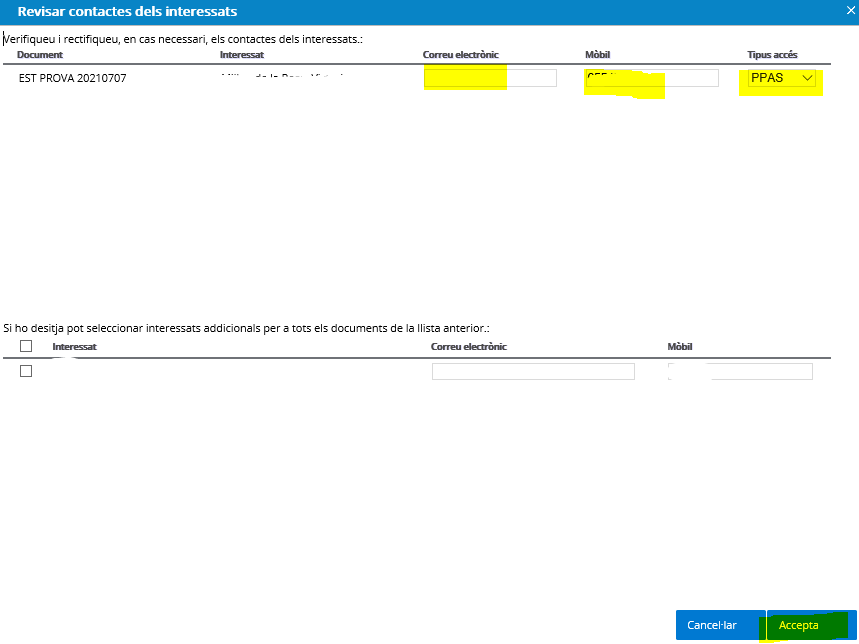
You will be able to keep track of the notification made through the "Pending Notifications" and "Notifications Practiced" trays by accessing the notification status query and downloading the evidence, when the notification has already been made. This document (evidence) is inherited and is automatically attached to the created output log.
You can also return to the tracking of notifications from which the shipment was handled by clicking the "Notify" link in the outgoing log inbox: